1. To connect your Drive to Lumin, start by going to your Google Drive storage.
2. Click on the New button in the left toolbar.
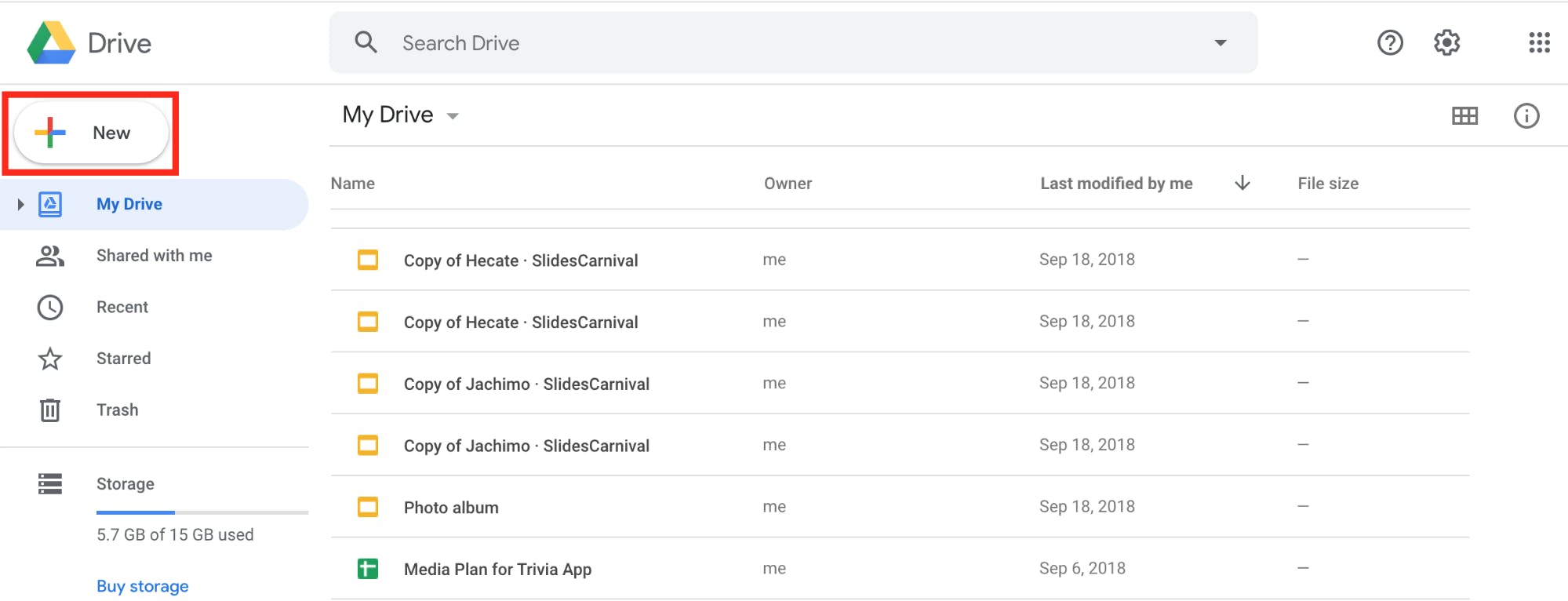
3. Hover over the More option, and then click Connect more apps.
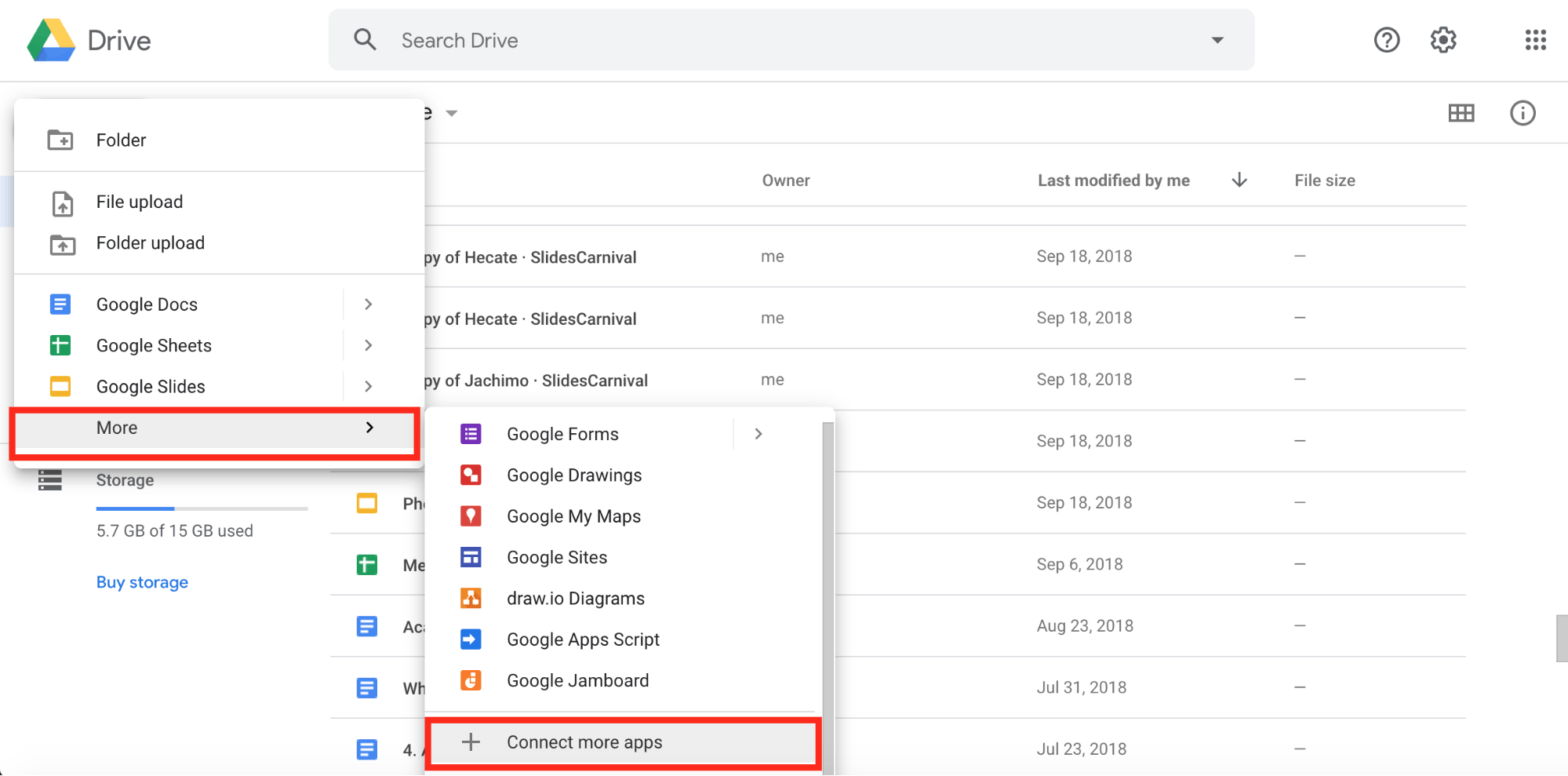
4. You will get to the G Suite Marketplace, where you can find various extensions for your Google Drive.
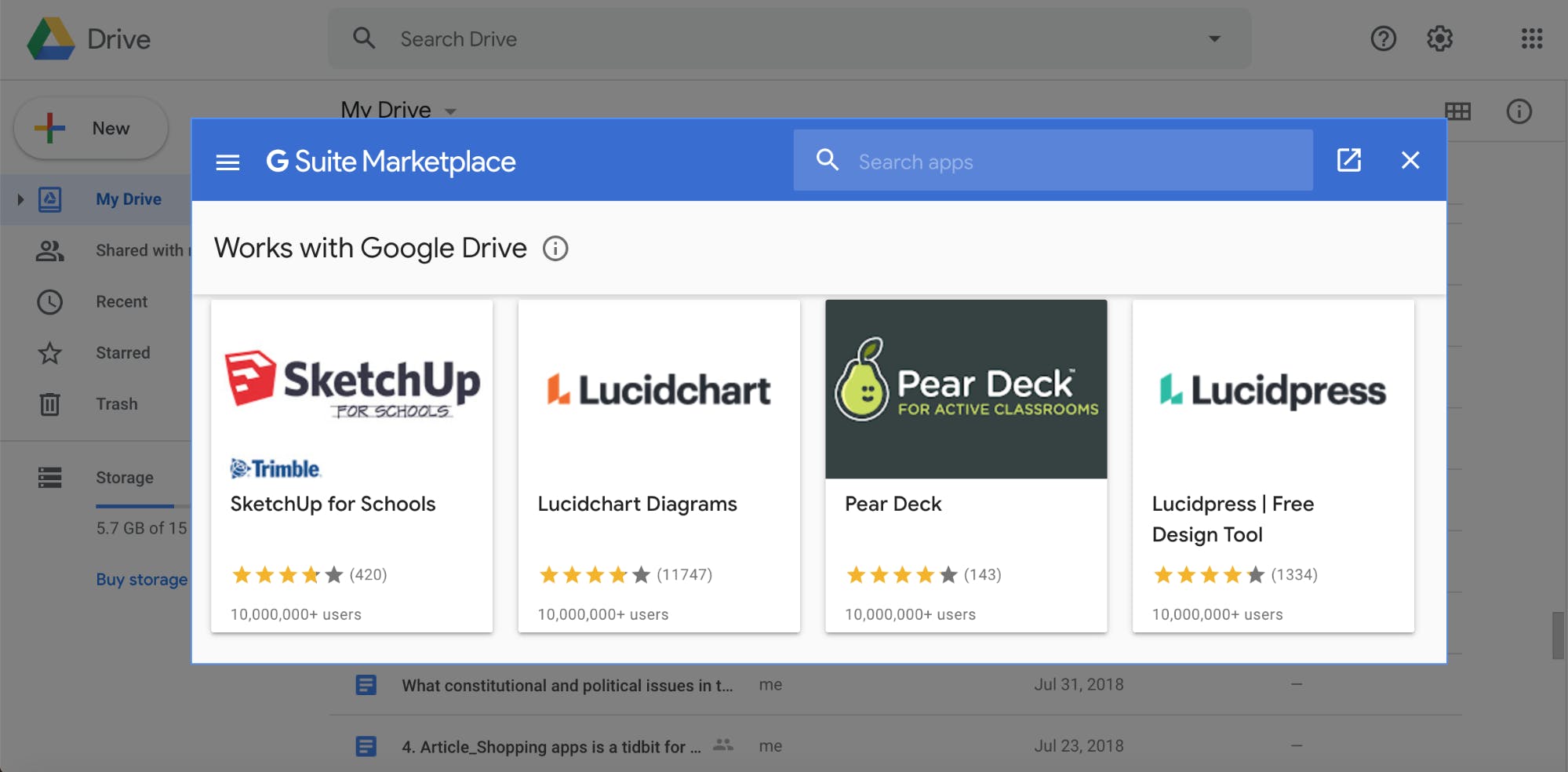
5. Type “Lumin PDF” in the search box, hover over the Lumin tile, and click on it.
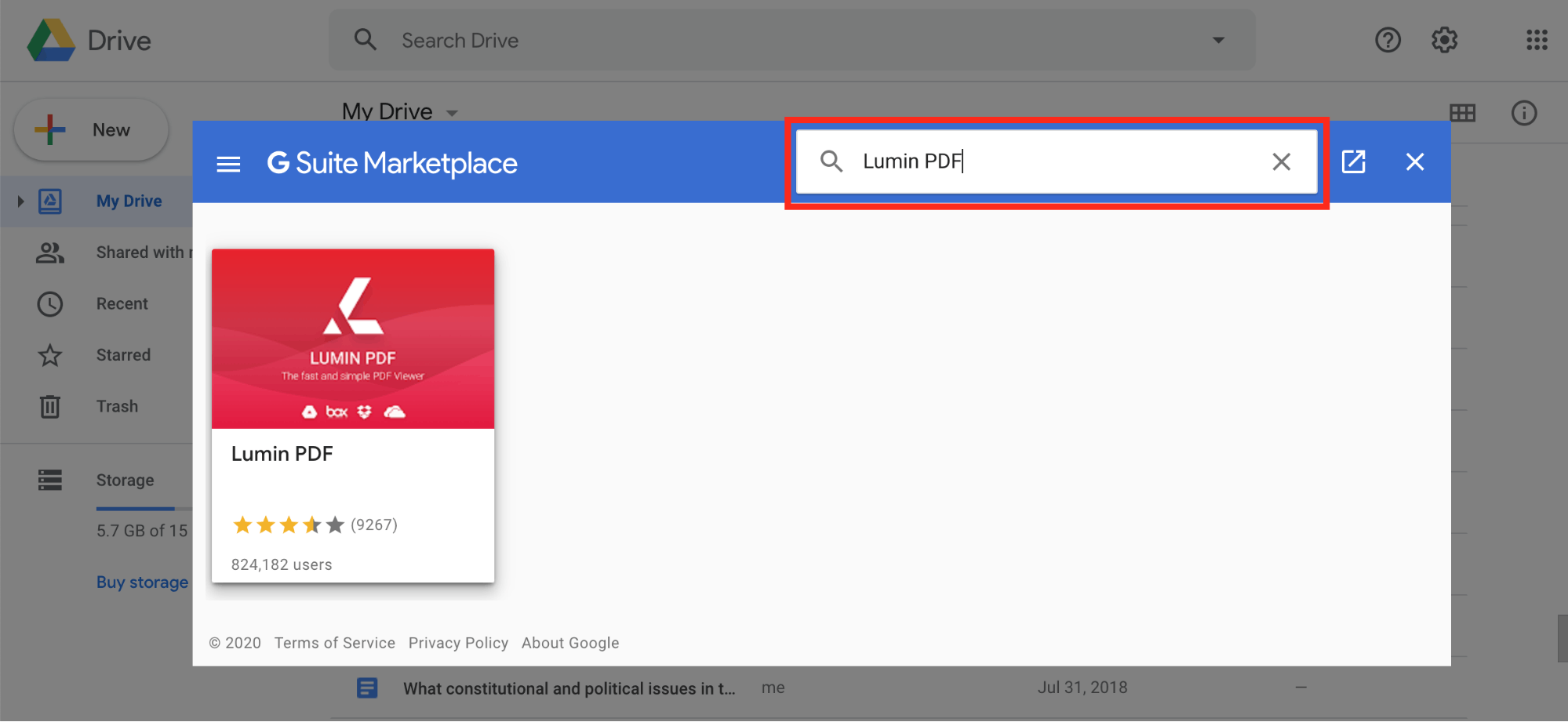
6. This will take you to the Lumin PDF installation page. Click the Install button.
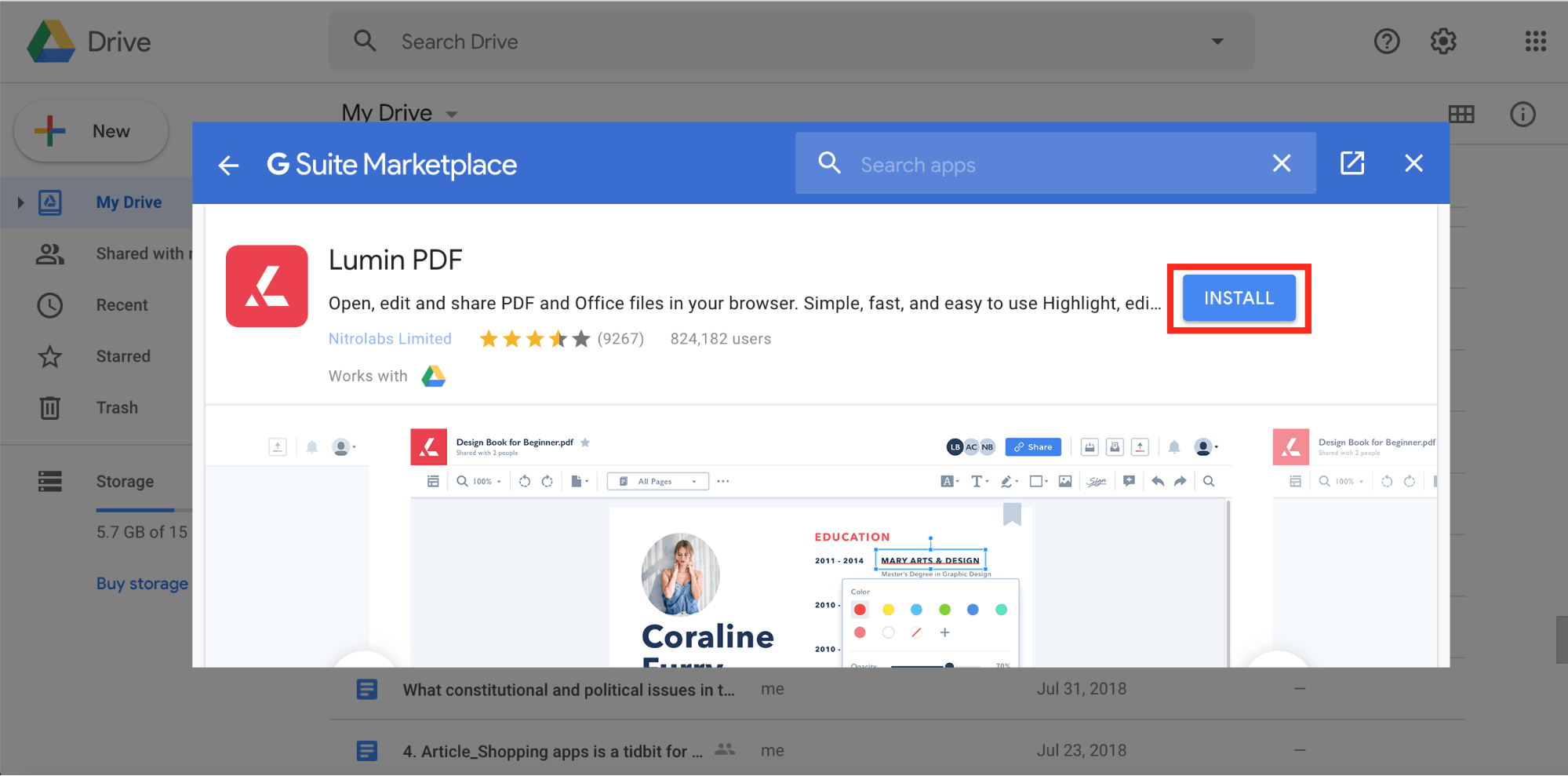
7. You’ll be prompted to read Lumin PDF’s Terms of Service and Privacy Policy. Click Continue, and the Lumin PDF extension will be connected in a few moments.
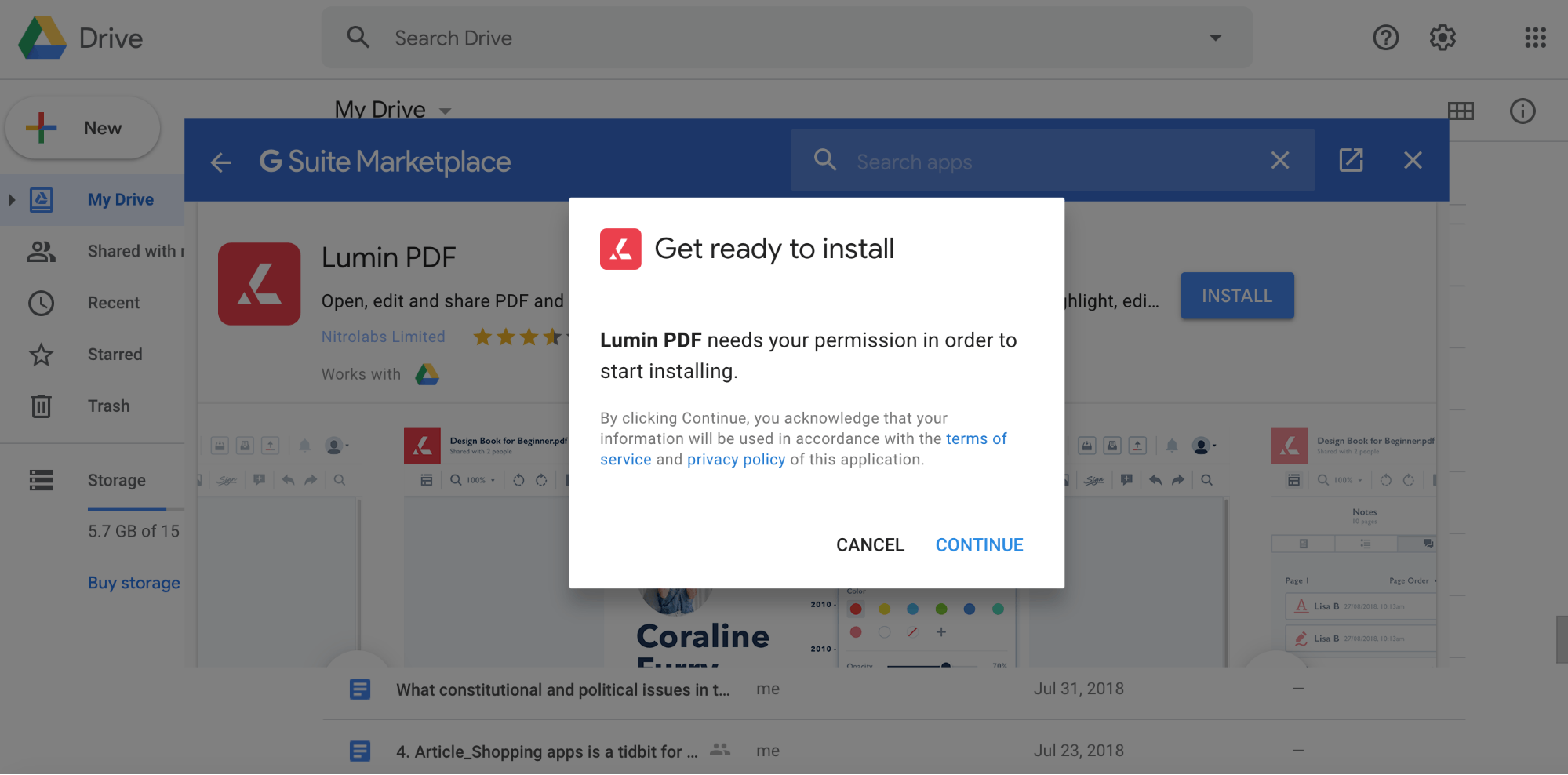
8. Hooray! Now Lumin PDF is connected to your Google Drive storage. You can also opt to use Lumin PDF as the default app for PDF files. If you often work in PDF files, this is a convenient option.
If you don’t choose Lumin PDF as the default app now, you can always go back and change this later.
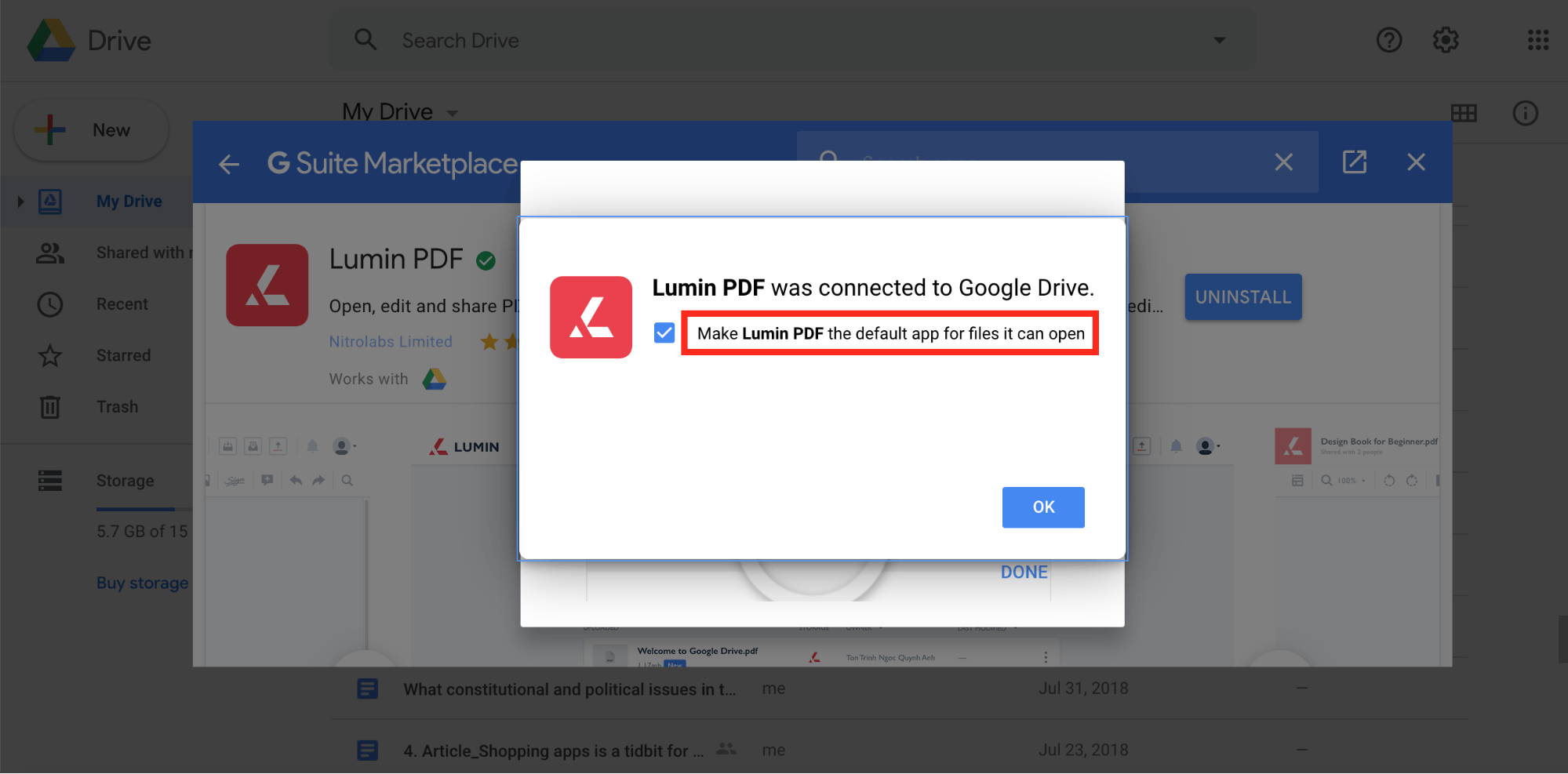
Links
